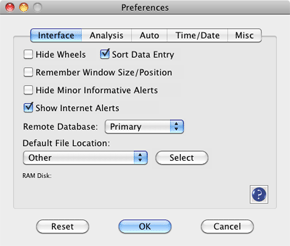Preferences - Interface
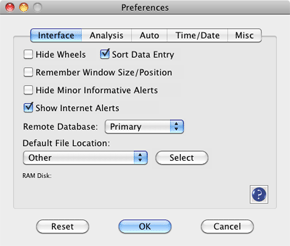
Overview
This lets you set interface settings for Lotto Sorcerer.
How to Invoke
Mac OS X: Use the menu item "Lotto Sorcerer > Lotto Sorcerer Preferences" ,
then choose the "Interface" tab.
Windows: Use the menu item "File > Lotto Sorcerer Preferences" , then
choose the "Interface" tab.
Basic Procedure
- Select the settings you want.
- Click the "OK" button.
Window Controls
"Hide Wheels" checkbox
If checked, wheels will not appear in the Generate Suggestions dropdown menu
in the Projection Parameters tab in the Main Window.
"Sort Data Entry" checkbox
If checked, this will automatically sort numbers you enter into the database
(where appropriate). The effects only standard and keno lotteries and lotteries
with bonus or extra numbers (although the bonus or extra numbers will not be
sorted).
"Remember Window Size/Position" checkbox
If checked, the Main Window of Lotto Sorcerer will remember the last size and
position (on the screen) which it was last set to.
"Hide Minor Informative Alerts" checkbox
Checking this will prevent minor informative alerts (for example, "the information
has been copied to your system clipboard") from appearing.
"Internet Alert" checkbox
If this is checked, a message box will remind you to connect to the Internet
before continuing. If you have an "always on" Internet connection (DSL, cable,
etc.), you should uncheck this box.
"Remote Database" dropdown menu
This preference lets you choose which remote database to use. The default is
"Primary" . If the mirrored remote database is unavailable, a second choice,
"Mirror" , can be chosen.
The remote database is used by Lotto Sorcerer for updating drawings; checking
for program updates; checking subscription status; downloading prior drawings;
and installing new lotteries via the Lottery Setup Wizard. If any of these services
encounter a problem they will automatically switch to the alternate database.
Default File Location
This dropdown menu selector lets you choose where the Open and Save file dialogs
will default to. You have your choice between your Desktop, your Documents
Folder or any custom location. For maximum functionality, we strongly recommend
you keep it on the default setting ( "Documents Folder" ).